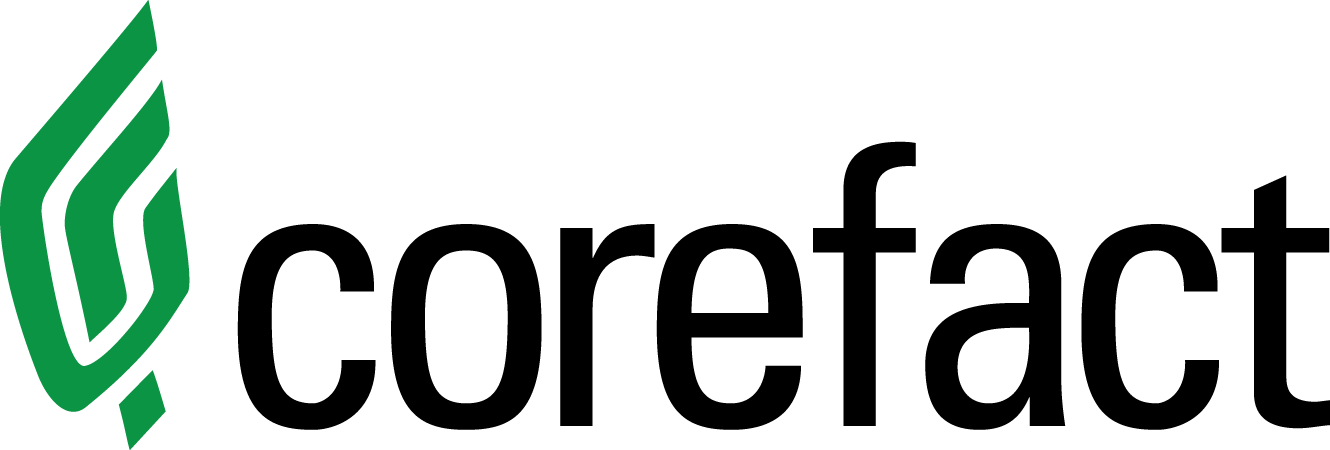Free Real Estate Social Media Posts - Diwali

Celebrate the festival of lights with your family and friends this Diwali from November 2 - 6, 2021, with Deepavali on November 4, 2021. This design compliments our matching Seasonal Postcard.
Become a social media Superstar with our brand new Social Share platform! Sign up to access hundreds of unlimited fresh real estate designs and captions. Stay top-of-mind with your social media followers. Never worry about what to post on social media again. Follow the link in our bio to start your free 14-day trial today!
Seasonal - Happy Diwali Lights

Seasonal - Happy Diwali Gold
Social media graphic for individual agents:

Social media graphic for Teams:

Ready To Automate Your Marketing?
We love sharing these free social media graphics with you to help you create a consistent and engaging marketing presence across your online and offline platforms.
Did you know you could automate your direct mail marketing with our Elite Marketing Campaign? Enjoy 12 months of semi-custom automated direct mail marketing that keeps your brand in front of your farm all year long.
How to download and share?
PC Users
If you are using your personal computer (PC), use your mouse and right-click on the graphics you would like, and download them to your computer. Then go to the social media account where you would like to share the graphic. Create a new post and upload the graphic. Be sure to include a personal message and then publish it.
Mac Users
If you are using a Mac, right-click on the image, then select "Save Image As…" from the dropdown menu. Enter the file name you want to use for the selected image, and choose where the file will be saved. Click the blue "Save" button. Then go to the social media account where you would like to share the graphic. Create a new post and upload the graphic. Be sure to include a personal message and then publish it.
Or you can drag and drop an image on your Mac, but you can't name the file. Left-click and hold on to the image to be saved. Drag it to its chosen destination, which can be the desktop, a folder on the desktop, an open folder, or even right into a Word or Pages (or similar) document. When a green circle with a "+" symbol appears, release the image to drop it into its new location. Then go to the social media account where you would like to share the graphic. Create a new post and upload the graphic. Be sure to include a personal message and then publish it.
iPhone Users
To save an image using your iPhone, it's as easy as tapping and holding on to the image you want to save to your phone camera library. Then go to the social media account where you would like to share the graphic. Create a new post and upload the graphic. Be sure to include a personal message and then publish it.
Need help?
Our Customer service team is ready to come to the rescue:
Call us: +(866) 777-3986
Monday through Friday 8:00 AM - 5 PM PST
Email: CS@Corefact.com
Related topics

4 Ways to Grow Your Sphere and Get More Referrals
These four strategies help you grow your sphere of influence, have a larger community network presence, and increase your referrals and new business leads.
Read More
Free Email Series: Quarter Four Check-In
Use this email to check in with your farm and help them find the real value of their home.
Read More
Fall Real Estate Business Checklist
Download our free Fall real estate Business Checklist. A little planning today creates tremendous success for tomorrow.
Read More