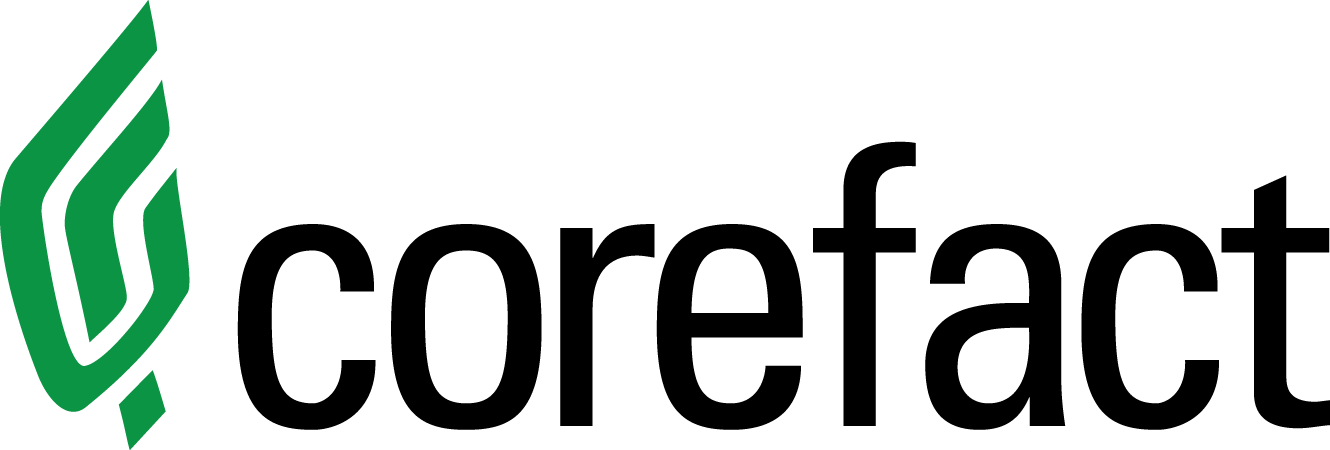How Do I Use The Mailing List Mapping Tool?

Our new address mapping tool gives you the power to create a mailing list that’s completely customizable. It can provide a more targeted, specific mailing list than a traditional radius list. Choose specific streets, cul-de-sacs, or even entire neighborhoods you’d like to target within the same mailing list.
Watch our demo video to learn how to use this powerful tool, or keep reading to see step-by-step what the capabilities are!
1. Start by clicking on the “try out our new radius tool” button on the delivery page.
2. Fill out your targeted list. It can be as specific as the address of your listing, or as broad as a ZIP code or city name.
3. Update your filters and custom parameters. Your radius list is automatically set to be about half a mile around your targeted address. You can also toggle each of the four housing options on and off.
4. Use the slider to increase or decrease the circle of the radius around your targeted address. Scroll down and click “update data” to see the new mailing list size. The map to your right will also show you the area you’ll be targeting.
5. Click on the carrot to the top right of your page. This will temporarily hide the parameters and show you a fuller picture of the map. Click on the “plus” or “minus” buttons to see a more zoomed-in or zoomed-out map.
6. To create a completely customized mailing list, click back on the “filters” icon. Then, click “draw custom shapes.”
To Draw Custom Shapes
1. Let’s select “draw custom shapes.” This option gives you the ability to completely customize your targeted addresses.
2. You can select a custom square or create your own shape by clicking on the polygon icon. Let’s start by creating our own shape.
3. Click on the map one time to set a corner of your targeted mailing list. Now, every time you click on the map, another corner of your mailing list will be created.
4. Edit your shape while you’re creating it. Click “delete last point” to remove your last “corner,” and click “finish” when you’re done. Add as many shapes and target as many neighborhoods as you’d like. The quantity of your addresses will automatically update each time you add a shape to your map.
5. Click on the rectangle icon to target a specific location on the map without laying down multiple points for each shape.
6. To edit any of your shapes, click on the edit layers icon to the right to adjust any of your targeted neighborhoods. The rectangles can also be moved by clicking on the circle in the center of your rectangle. Then, click “update” to save changes, or “cancel.”
7. To edit your list, or shapes, click on the trash can icon on the right. This will give you the option to delete each shape you’ve created, or delete all of your targeted shapes and start from scratch.
8. To delete each shape individually, simply click on the shape to remove, then select “update.”To delete all, you’d select “clear all.”
9. Once you’re done creating the perfect mailing list, click “save and continue.”
10. Confirm and save this list, and rename.
And that’s it! You’ve created a radius list that’s completely personalized and targeted. Finish placing your order, and we’ll take care of the rest.
Need help?
Our Customer service team is ready to come to the rescue:
Call us: +(866) 777-3986
Monday through Friday 8:00 AM - 5 PM PST
Email: CS@Corefact.com
Related topics

How Can I Track My Order?
We work with USPS, UPS, and FedEx. Find out how to track your orders according to your chosen shipping method.
Read More
How to Update Your Home Estimate Landing Page Preferences
Make sure your landing page preferences are set before you send out your Home Estimate postcards. Here’s how to update your preferences.
Read More