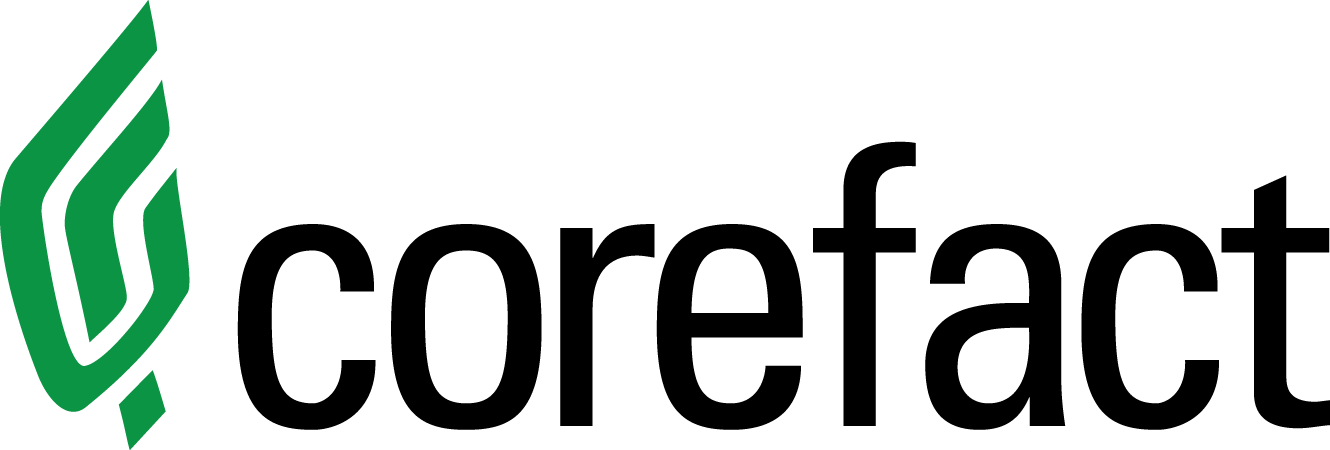Online Editing Tool: Copying Images
How to copy images.
- Click on image to select.
- Resize image by grabbing edges or anchor points. Guides will help align the image.
- With item selected, click the "Layers" button to find the "Clone" option.
- Select to "Copy" the selected item. The duplicate image is then placed on top of the original image.
- Select the duplicate image and place in desired place on page.
- Images are then available to edit individually. Click on the image, then the crop tool to access zoom options, as well as ability to move the image around within image box for final placement.
Click here for a round-up of all our image instructional videos and tutorials.
Need help?
Our Customer service team is ready to come to the rescue:
Call us: +(866) 777-3986
Monday through Friday 8:00 AM - 5 PM PST
Email: CS@Corefact.com
Was this helpful?
Related topics
6 min. read
Online Editing Tool: Image Gallery
Learn all about the image gallery using the Corefact online editing tool.
Read More
6 min. read
Online Editing Tool: Image Border Tutorial
Learn how to add an image border and remove shapes using the Corefact online editing tool.
Read More
20 min. read
Online Editing Tool: Images 101
Learn all about editing and managing images using the Corefact online editing tool.
Read More