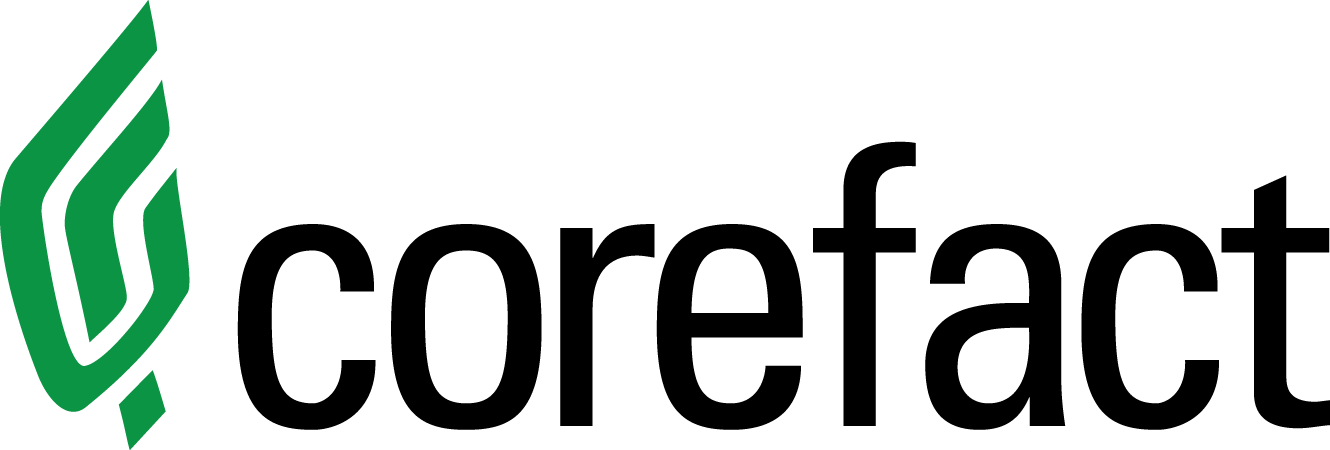Online Editing Tool: Editing Image Tutorial
Here is a handy tutorial on one of the many ways you can manually adjust or edit your images. Click here for an in-depth explanation of the image features.
For the image featured here:
- Click on the image.
- Select the "Crop" option in the top option bar.
- This gives you access to the "Zoom" option. Zoom out about 20% so you can see more of the interior.
- Hovering over the image, you will see the cursor switch to a hand icon. Click and hold on the image, and you can pan, or move, the image within the image box.
Need help?
Our Customer service team is ready to come to the rescue:
Call us: +(866) 777-3986
Monday through Friday 8:00 AM - 5 PM PST
Email: CS@Corefact.com
Related topics
Online Editing Tool: Copying Images
Learn how to copy and maneuver images using the Corefact online editing tool.
Read MoreOnline Editing Tool: Image Gallery
Learn all about the image gallery using the Corefact online editing tool.
Read More
Online Editing Tool: Images 101
Learn all about editing and managing images using the Corefact online editing tool.
Read More